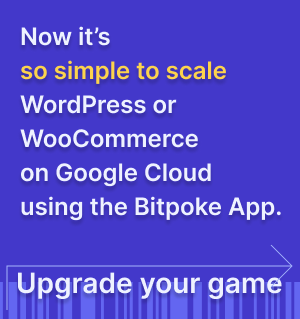How to reactivate the installation link
If you somehow mess up the authentication settings when configuring the App, you can regenerate the installation link to fix the settings.
After you install the Bitpoke App, you get an installation link to configure your App settings , including your credentials. If you somehow have problems accessing the App, you can regenerate the installation link, which will give you access to fix the authentication problems.
To do this, first you need to connect to the cluster where the Bitpoke App is installed .
Then, go to your Bitpoke App in Google Cloud.
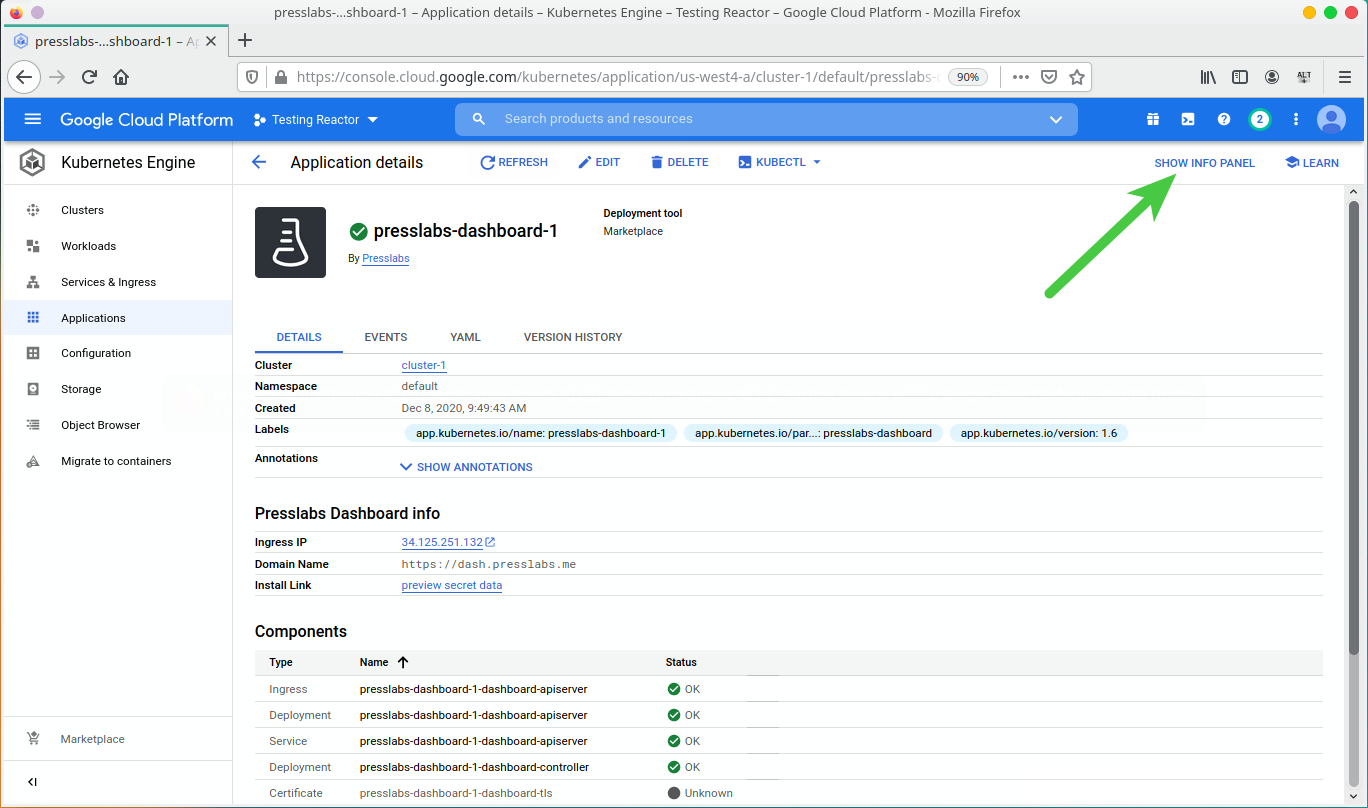
On the upper right corner, press “SHOW INFO PANEL” and you’ll be able to see various useful instructions when using the App. At the bottom of the instructions, you have the commands required to manually disable or enable the installer link:

Keep in mind that the installation link is valid until you login for the first time with your Auth0 or Google OAuth account. This is the only case when it is automatically disabled, otherwise the installation link regenerates every 2 hours and you’ll have to go back to the Bitpoke App on GCP and recopy the install link to access the App again.
You also have the option to disable the link, but this is usually not necessary, as the link automatically disables when you login into the App with your credentials. However, if for some reason you don’t login and someone else has access to the link, than you may want to disable it with the command provided here, because the installation link gives that person access to the Dashboard with admin rights.